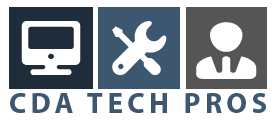How to find a wireless key
We all love it – a wireless network can be extremely convenient, especially in those households that use multiple computers. The hassle of setting up multiple networks, and the clutter from the wires is unnecessary. With a wireless network, everyone in the home can log on to internet without these headaches.
The problem with wireless networks is that the Joneses next door can use your internet connection too. And if they can, who knows how many other people are attempting to do the same thing. In efforts of avoiding this unsafe sharing, you put a wireless encryption key into play. This will ensure that only those that have access to the wireless network key are using it. We all know what happens to passwords when they are not used frequently, and since this network key is never used, the possibility of forgetting what it is can be pretty high.
The Solution – A Wireless Key Finder
Eventually the time will come that you need the network key again. Maybe you are adding another computer to the network. Many times, after reinstalling Windows, the key is needed again. Either way knowing that you can find a wireless key which is hidden on your computer will relieve a lot of undue stress.
There are safe ways of storing your network key, but should the time come that you have forgotten where you hid the key, not all is at a loss. There is a solution without spending hundreds of dollars on bringing a computer technician to the home. Wireless Key Viewer safely recovers and stores all network keys utilizing the “Wireless Zero Configuration” of Windows XP and the “WLAN AutoConfig” of Windows Vista.
Using Wireless Key Viewer to find a wireless key is free. It is not one of those additional programs that are purchased outside, intended to reach into your pocket further or even be sold as part of a software package.
The Wireless Key Viewer is not even something that you need to install. Simply copy the file “WirelessKeyView.exe” and save it to a location on your hard. Once this is done, you may run the program, and the main window will appear. This main window will display the network keys that are being used on your computer. Please note that only those keys that are being used by Windows will be displayed. This tool will not recover those network keys that are stored by third party programs.
There are other perks that come along with the Wireless Key Viewer. You can safely delete inactive Wireless Keys of old Network Adapters, and even translate it to a desired language.
Changing Your Wireless Network Adapter
Occasionally people change their network adapters. Just because the change is made the wireless encryption key may still be “recognized” by Windows. In order to keep this from occurring, it is suggested that the inactive adapter be deleted through the Wireless Key Viewer. Please note that the Wireless Key Viewer utility will only allow you to delete encryption keys of network adapters that are no longer physically present in your computer. Simply select the old network key and delete it. If you need to delete a wireless encryption key of a network adapter that’s still present in your system, you will need to do so through the standard Windows interface.
Find a Wireless Key In Your Own Language
You can even translate this little utility to find a wireless key with an interface in your own language. Translating the WirelessKeyView to another language is also fairly simple. Please note the instructions below.
Run the WirelessKeyView with the “/savelangfile” parameter (wirelesskeyview.exe /savelangfile)
A file with the name wirelesskeyview_Ing.ini will come into existence and be viewable under the WirelessKeyView directory.
Next, open the created language file in Notepad or your preferred text editor.
Translate the entire string of entries to the language of your choice. Additionally, you are given the option of adding your name or even a link to your website. All of this will be found in the “About” window of the tool.
Once these steps have been successfully completed run WirelessKeyView. All of the strings that were just translated will be loaded from the language file. Should you desire the WirelessKeyView to run without the translation, simply rename the language file. You may also run it by simply moving the file to another folder.
To the top of this find a wireless key.
Copyright Windows Help Central Windows tips and tricks