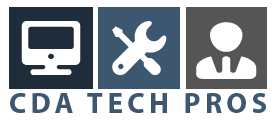Hey
If you ever get those random errors saying a file is in use by an application it can be quite difficult to figure out what is happening, and why the application wont close. Alternatively you may want to know what files an application is using to run, this can be useful in diagnosing problems. Although you can use a terminal command to find which files an application has open the Terminal output can be massive and take a long time to dig through to find the bit of information you may want. Todays tip is going to show you how you can do this using Activity Monitor which is far more user friendly.
Start by opening up Activity Monitor in Applications Utilities. If you have never ran this program it is all about showing the background processes that your computer is using to run. In this example lets say iTunes is failing to close because a file is open. I select iTunes from the list and click the inspect option from the toolbar at the top of the app window.
This will open a window which can contain quite a bit of information. Select the tab that says Open Files and Ports. As the name suggests it is a list of all the open files that the app is using. You can look down the list to see which files the application is using. If the program is hanging or saying that a file is open which you want to use you can use the list to check if it is open by that specific program.
This tip is useful if you think a file is open and you want to check if the application is using it. It has it specific uses but is only useful in specific circumstances.
If you have any questions or comments on this tip, please leave one using the form below.
If you want to keep up with the latests post from Mac Tricks And Tips I recommend you subscribe to the RSS Feed.