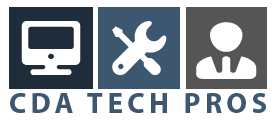This article describes how error code 0xd0000006 can result in Windows Update failing and also lists a number of things you can do to actually solve the problem.
You probably are familiar with the Windows Update functionality that takes care of installing the latest security updates from Microsoft on your Windows machine.
Windows Update behavior
Chances are that your computer pops up a message in the notification area every now and then, informing you that Windows has downloaded a number of updates and that they are ready to be installed.
The exact behaviour depends on your Windows Update settings, so it might also be the case that your computer doesn’t show you any notifications and just goes ahead and installs them automatically. Or that it doesn’t do updates at all.
Anyway, just recently I was in the middle of a number of administrative tasks on a Windows XP professional machine with service pack 2 installed, when the computer tried to get my attention in the notification area. It wanted me to know that updates were downloaded and ready to be installed.
So I clicked the little message to start the installation of the recommended updates.
Windows Update failing with error code 0xd0000006
Not much later, a window appeared with a list of all the updates and the word “failed” at the end of each line. Not much of a success, it seemed. I clicked on the “details” button to find out what additional information was available. That’s where the error code 0xd0000006 showed up. I also looked in the event log to see if there was some additional information about the failing Windows Update. Sure enough, the event log was also crowded with 0xd0000006 error messages. There were a lot of hard disk errors in the Windows event log as well.
Now, I’ve searched a little on the internet about error code 0xd0000006, but most of what I’ve found were a lot of other people reporting about Windows Update problems with this error. People are reporting about this frustrating error, even after numerous attempts of installing Microsoft’s updates. There weren’t as many web pages describing a solution to this problem.
That’s why I have decided to publish this article. Because the solution that worked for me was very simple.
The Solution
The Windows event log showed disk warnings and disk errors around the time when the Windows Update failed, so I decided to perform some basic diagnostic maneuvers on the hard disk first. I scheduled chkdsk to run at next boot (with the error-correction options set) and powered-down the computer. Then I started the computer again and let chkdsk run.
Sure enough, it found plenty of errors. And fixed them automatically. The entire chkdsk run took quite some time (I estimate around 45 minutes), but once completed, I was able to restart the computer and apply all the Microsoft Updates without any problem.
Sure enough, the underlying cause of disk errors needs some additional investigation, because usually this type of errors indicates that the hard disk will fail entirely sooner or later. But it can also be that your hard drive has a number of bad sectors and that it will continue to run reliably for many years, once chkdsk has marked these sectors as bad.
Chkdsk is often times overlooked as a diagnostic tool, but it has proven more than once to be a powerful Windows tool when dealing with problems as frustrating as a failing Windows Update.
Back to the top of this error 0xd0000006 tip
Windows Tips and Tricks (Homepage)