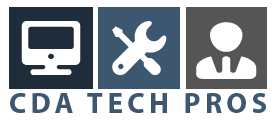Detect IP address – What is my ip address?
How to detect ip address information on your computer?
This is your ip address:
Every computer that is connected to the internet has a unique ip address, consisting of four numbers between 0 and 255, separated by dots. Some remote computer access methods only work if you know your computer’s ip address on the internet.
Since ip addresses are usually organized in regional blocks, it’s generally possible to determine an internet user’s location by his or her ip address.
Since there is only a finite number of available ip addresses on the planet, a lot of internet service providers are working with dynamic ip addresses. Whenever you connect your computer to the internet, an ip address is handed to your computer out of a pool of available ip addresses.
If you have an internet connection with a static or fixed ip address, your computer’s ip address on the internet will always be the same. If you want to access certain services on your computer (like ftp, a mail server, …) you can always connect to that static ip address.
Can they find out who I am?
The short answer is: no. In most cases all that can be determined is your ISP and possibly your geographic location.
Remote access to your computer
If you want to access your computer over the internet (e.g. via Windows Remote Desktop Connection), you need to:
- Have the computer powered-on
- Connected to the internet
- Detect ip address of the remote computer
The easiest way to detect the ip address of the remote computer is if you physically have access to that computer, which sort of rules out the need to access it remotely. Another way of doing this is by installing a small piece of software (like DynDNS Updater) on your computer that runs in the background and that keeps an internet service (dyndns.org) informed about ip address changes.
What happens is that you create a free account at dyndns.org, you install one of the client “dynamic dns updaters” on your pc (we have developed a preference for DynDNS Updater) and then that little program keeps the DynDNS database updated with your ip address. You can then use any computer with an internet connection, log in to your dyndns account and check the ip address of the remote computer.
By the way, DynDNS Updater can be found on the “update clients” section of the dyndns.org website. It’s easy to install.
From then on, all “what is my ip address” queries can be answered by dyndns.org so you always know where to point your remote desktop software.