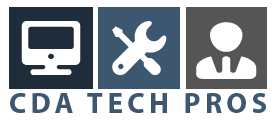Ok, so if you see “Attention (your name)! Some dangerous Trojan horses detected in your system” in a so-called system error dialog box, that means that your computer has caught a malware infection.
Here’s a screenshot of what the message looks like, so you can compare it to what’s on your screen (never hurts to make sure that we are talking about the same thing here, does it).

Don’t let yourself be fooled, this isn’t a legitimate system error.
DON’T click the button to download the antispyware.
It’s a bogus message and as you can see in the above screenshot the message suggests that you click a button in order to “download the antispyware”. It even mimics Windows’ standard behaviour by adding (Recommended) after the message that supposedly takes you to the download. Except that when you do click that message, you open up the doors for more bad guys to come in.
This is a very annoying thing that keeps popping up whenever you click on a folder in your windows explorer and you should get rid of it as soon as possible.
I have successfully removed it from several computers using something that’s called Anti-Malware by Malwarebytes (MBAM).
This free piece of software will make your life easier and you can download it here.
Remark: please note that this is a file with a .exe extension, which means that it is an executable program.
If you don’t see any file extension in your Windows explorer you need to change your explorer’s options to display file extensions. In order to do so, click on “tools” in your explorer menu, then select “Folder Options”, then click on the “View” tab and de-select the check box next to “hide extensions for known file types”

Ok, with that out of the way, it’s time to launch the mbam-setup.exe file that you just downloaded. Double-click the mbam-setup.exe file and the installation wizard will launch. The first thing that you will need to do is choose your language and then click next in the setup wizard.

In the next screen you will have to accept the terms of agreement, then make sure to select “Update Malwarebytes’ Anti-Malware” and “Launch Malwarebytes’ Anti-Malware” and then just follow the wizard through the installation.
If the program finds an update, it will download and install the latest version.
Once Malwarebytes’ Anti-Malware (MBAM) is installed on your system, “Some dangerous Trojan horses detected in your system” are about to get kicked out. Who doesn’t pay the rent doesn’t get to stay 😉
When Anti-Malware launches, select “Perform Quick Scan”, then click Scan. You will probably have to be a little patient now, since the scan can take some time. Let it run.
When the scan is complete, hit the OK button, and then the “Show Results” button to view the results. Make sure that all found items are checked, and then click “Remove Selected”. When the removal is complete you will see a log and you may have to restart your computer. In some cases you may see a few edditional prompts in order to remove certain files. You should confirm with “OK” to those prompts if you see them and let Anti-Malware continue with the cleaning process.
As I mentioned above, I have successfully cleaned quite a couple of computers from the annoying “some dangerous trojan horses detected in your system” bogus message and I certainly hope that this article can help you do the same.
Back to the top of this “some dangerous trojan horses detected in your system” article
Copyright Windows Help Central Windows tips and tricks