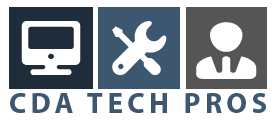I realize that this may come as an interesting sounding headline to you. The fact is, if you are looking for a windows backup utility, there is a wide variety of windows file backup software available to choose from.
While it may be true that you don’t need to buy windows backup software under one or more of the following conditions …
- you possess the necessary technical skills to be able to perform a complete crash recovery with the built-in windows backup tools
- you can rely on a systems administrator who is responsible for data recovery in the event of a system crash
- you are working on a corporate computer that is backed by a full-fledged disaster recovery plan
- you don’t care the least bit about the data that lives on your computer and it wouldn’t affect you if all that data would be gone in the next minute
… in most real-life situations you should at least give your data backup in windows some thought.
Give it some thought, because there are not many certainties in life, but here is one that I know of:
Personal computers tend to go down every now and then and when they do it usually happens in such a fashion that they take your favorite digital images and your music collection with them. Not to mention your personal documents, e-mails and maybe even private banking data.
Introducing an easy windows backup utility
A lot of people are confused about how to backup Windows XP. Windows XP professional comes with a standard backup solution on board, but you are not so lucky if you need to make a Windows XP home backup. The absence of backup functionality is one of the differences between Windows XP professional and Windows XP Home Edition.
Furthermore, you need to understand what you’re doing if you have to recover a crashed computer from a windows backup. In most cases you will need to perform a fresh operating system installation and recover your system from there on with your backup data.
That’s why you will find a number of Windows backup utility products on the market from third party providers. These tools are designed to make disaster recovery a lot easier.
One of those products is Norton Ghost. Norton Ghost creates what is called a “disk image” from your hard drive, it’s like recording a bit-for-bit copy of your entire hard drive. In the event of a system crash you can use this image file to quickly reanimate your computer in a matter of minutes. Even if your computer cannot start into your Windows operating system, having an image file available along with the right windows backup utility will mean the difference between having your computer back up and running or dealing with frustration and data-loss.
In the event of physical damage, like for instance a defective hard disk, you can simply replace the hard disk, load your image file onto the new hard disk and have your computer back up and running again in no time.

Tip: if your system is running low on disk space, you can even use this tactic to transplant the entire content of your hard drive to a new, larger capacity hard disk.

Norton Ghost helps you to create a complete disk image in two steps: select the drive you want to backup and in the next step select the destination where you want the disk image to be recorded (like on an external hard drive for instance):

This Windows backup utility offers an easy to use scheduling overview, where you can schedule automatic (unattended) disk image creation tasks:

The reason why you can restore your computer even if you can’t get into your Windows environment is because a disk image based windows backup utility usually comes with a bootable cdrom that allows you to start your computer from the cdrom. A wizard-like graphical user interface will then guide you towards a recovered, fully operational pc, without the need to ever touch a printer driver or system file. The image below illustrates the graphical environment that guides you through the recovery process after booting from the cdrom.

The graphical recovery environment is usually smart enough to recognize external usb or even firewire hard disks, which is a good thing, because disk image files tend to be rather large. Even when they are compressed. Just browse to the disk image file location, select the file and start the recovery process:

Final words: the small amount of money that it will cost you to buy a windows backup utility will offer you such an elevated level of security that it’s well worth the investment. Also the ease of use to recover individual, accidently deleted files will prove to be invaluable usually sooner rather than later. Schedule automatic backup image file creation at a time when you don’t use the computer and you’ll never have to worry about data loss again.
Back to the top of this windows backup utility article
Copyright Windows Help Central Windows tips and tricks