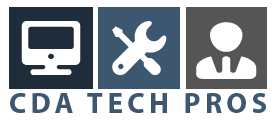There’s a hidden “feature” in Windows that can turn your screen sideways. Most people who “activate” this feature do so by accident and are freaked out because they think they’ve been hit by a virus or a hacker attack.
Before your neck starts to hurt from trying to view your computer screen sideways, here’s the secret key combination that restores your screen to its normal orientation:
CTRL+ALT+UP ARROW
(This means pressing and holding the Control key, together with the ALT key and your UP arrow key)
There are a number of graphical display cards that support this feature (screen pivot) and most of the time it is used in conjunction with a computer monitor that can rotate.

It was originally invented for graphical designers and web developers to check long pages, but the key combination to activate screen pivot is a little close to the very often used CTRL+ALT+DEL key combination.
Pressing CTRL+ALT+UP ARROW restores your screen to its upright position, and CTRL+ALT+RIGHT ARROW or CTRL+ALT+LEFT ARROW pivots your computer screen.
That’s why sometimes people accidently rotate their screen sideways without actually knowing what happened. I’ve also heard from people accidently hitting the activating keystroke combination during a computer game and someone even told me once that he contacted Dell support in order to get this fixed, but he was transferred and put on hold a number of times before someone was finally able to tell him what to do.
Next time your friends call you because their cat walked over the keyboard and they find their computer screen rotated sideways, you’ll immediately know how to help and they’ll be amazed about your razor-sharp computer knowledge 😉
Unfortunately sometimes people spend hours trying to solve this “problem” while the actual solution is very simple. But this is obviously one of those things you “need to know” to get it sorted out without performing a clean install of your Windows system or without running out to go and buy a new monitor.
Not to worry if in the meanwhile you tried hitting on of the CTRL+ALT+ ARROW combinations and nothing happened on your screen, because that simply means that your graphical display adapter doesn’t support this functionality.
Back to the top of this “screen sideways” article
Copyright Windows Help Central Windows tips and tricks