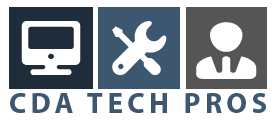Hey
This is just a simple but rather interesting trick I would like to share with you today. If you have an iOS device, such as an iPhone or iTouch and want to read a file on the move such as a PDF or any other text file it can be very simple. The new iBooks app on the iOS device allows you to upload PDFs. This post is going to show you how you can do this with any file, such as doc file for example.
To start we first need to find our book or file we want to read on our iOS device. Open this up in your favorite application. Now go to the File Print menu option. The normal print dialogue box will appear. In the bottom left hand corner there will be a button labeled PDF. Click on this button. Scroll down to the bottom of the menu and select Edit Menu. An new option box will appear.
Within this new menu box press the plus button, when the dialogue button pops up select iTunes from the Applications menu. When you have finished the PDF button will now have an option called iTunes.
Now when you press the button iTunes, any file you have open will be converted into a PDF and loaded into iTunes. The PDF will appear under the Books section. When you next sync your iOS device the new PDF will appear within the iBooks app ready to go.
Overall the process is rather simple once you have it set up. Find the file you want, go to print, select the PDF option and then the iTunes option. It couldnt be simpler.
If you are interested in what has happened when you have iTunes to the menu, if you go to /Users/[name]/Library/PDF Services you will notice an alias to iTunes has been formed. With this method a PDF has been created and copied into iTunes, allowing any starting format file to be used. If you have a PDF already created you can simply drag it onto the iTunes app.
If you want to keep up with the latests post from Mac Tricks And Tips I recommend you subscribe to the RSS Feed.