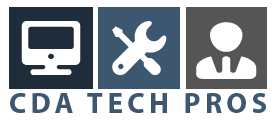The Vista Auto Logon tweak is one of those Windows Tips and Tricks that simply saves you time over and over again. It speeds up the start-up process of your computer.
This technique involves editing the Windows Registry, so it might not be for the faint of heart, but if you follow these steps carefully, nothing will go wrong (by the way, we also have a couple of nice windows registry tweaks here). This Vista Auto Logon trick also requires administrative rights over your computer, so you need to be logged on with an administrator account.
Anyway, here’s how to implement this tweak:
- Click the Start button
- In the area that says “Start Search” (where the cursor is blinking and waiting for your input), type “regedit” (without the quoutes) and hit the enter key. That will call the Windows Registry Editor, but before Windows opens the Registry Editor, you might get a “User Account Control” (UAC) message:

- simply click the “Continue” button to invoke the Registry Editor

- navigate to the key “HKEY_LOCAL_MACHINESOFTWAREMicrosoftWindowsNTCurrentVersionWinlogon”
- in the right part of the registry editor, look for the string “DefaultPassword” (normally it shouldn’t be there, so we’re going to create it in the next steps)
- Click “edit” in the registry editor menu, click “New”, then choose “string value”
- In the name of your newly created string value, where it says “New value#1”, type “DefaultPassword” (without the quotes and with attention to case sensitivity) and hit the enter key
- double-click your newly created string and enter the password of the user account that you want to use for the Vista Auto Logon trick (this should of course be an existing Windows user account on your computer)
- look for the string “DefaultUserName”, double-click it and enter the name of the user you want to logon automatically
- look for the string “AutoAdminLogon”, double-click it and change its value from 0 to 1
- that’s it, next time when you power on your computer, Windows will start all the way through to the desktop environment of the selected user account
Of course, this tip has some security implications. In a computing environment where security is an issue and where you don’t want other users to have access to your account, the Vista Auto Logon tweak shouldn’t be implemented. But in most home computing environments this trick can save you a lot of time.
Once logged on, you can of course switch to other user accounts like you normally can.
Please also bear in mind that your password is stored unencrypted (in plain text) in the registry. If your computer is part of a network, someone with rights to remotely edit the registry might find your password (if he or she knows where to look).
Also check out our Windows XP Auto Logon article
To the top of this Vista Auto Logon tip
Windows Tips and Tricks (Homepage)